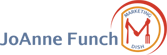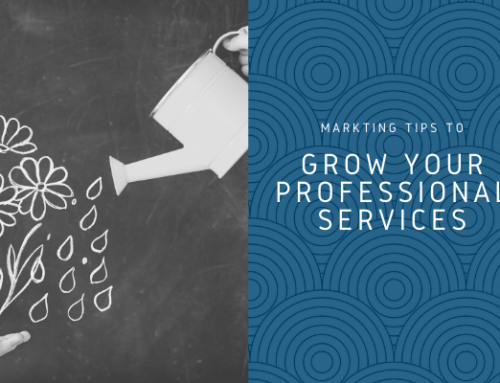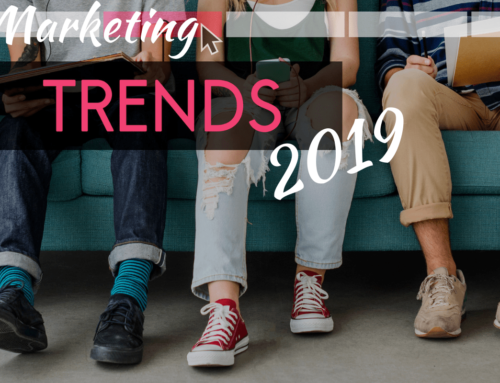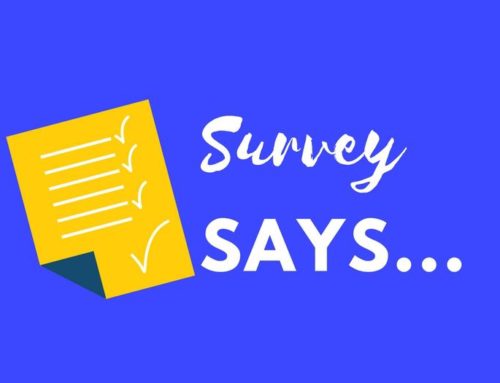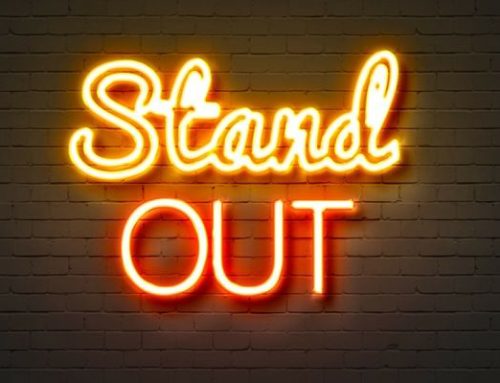![]() This week Twitter announced their new re-design of your profile page and as a social media manager, I have been busy updating clients profiles! But here are the steps for you to update your own profile.
This week Twitter announced their new re-design of your profile page and as a social media manager, I have been busy updating clients profiles! But here are the steps for you to update your own profile.
Twitter has added a nice “header” image for all profiles similar to what you are now seeing on Facebook and Google+. This header image that you upload should be 460px W x 230 px H and it also serves as the background image for your profile data that you entered when you set-up your profile.
Changing the Profile Pic is easy
The new profile design is available to everyone, but the old Twitter profile design will remain for your account until you decide to upload a header image.
To edit your profile picture, log into your account, go to settings and then to design. Upload your new header image which is located above the background setting images. You should remove the old background which can be edited to include images on the left and right side of the background image.
Here’s how my new profile picture looks;